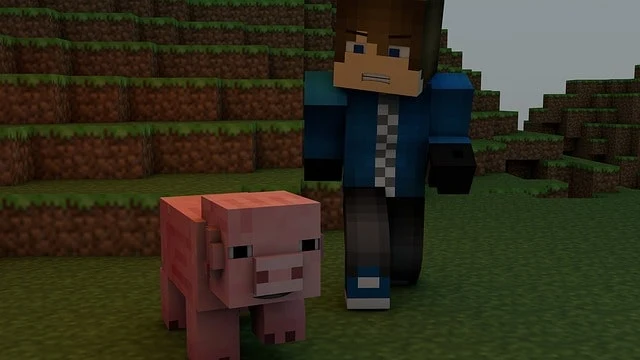Activate Dark Mode in Minecraft
You can use the game Minecraft in the dark mode with Windows 10, especially after the recent updates to Windows and rely almost entirely on the dark mode and its adoption in many programs, of course talking here about the version of the game Minecraft that is running UWP.
To be able to activate the dark mode on Minecraft with a UWP version, you will need to download a free Texture Pack, unfortunately a copy of this Texture Pack has not yet been released for the game's java version.
The dark mode that will apply to the game will be in the places where the interface appears only without the rest of the things and places.
In the beginning, you should download the Texture Pack, which will enable us to activate the dark mode within the game through this link.
After you download the file in MCPACK format, you will transfer it to the next folder title, replacing your User Name with your username.
C:\Users\YourUserName\AppData\Local\Packages
\Microsoft.MinecraftUWP_8wekyb3d8bbwe
\LocalState\games\com.mojang\resource_packs
Of course, if you have the game open, close it and then reopen it again. In the main window click on Settings and then go to the bottom of the list and choose Global Resources, on the right side of the screen you will see a set of options, click on the word Dark Mode from inside and then click on Activate Return now to the main menu and you will find that the package has been applied.
As we said, the only change that will come to the game will be in the interface and menus, but the colors of the game and the characters will remain the same without any problems and you will not face any difficulties with them.
Do not forget to share your opinion in the comments section and also join us on the social networking sites to stay connected with us.