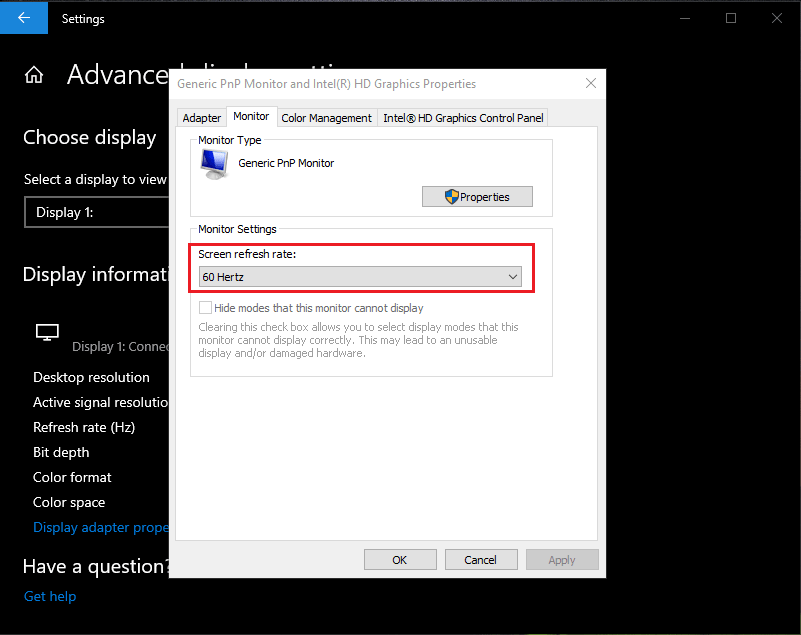Screen refresh rate means the number of times the screen state changes in one second. It is measured in Hz units. The higher the number, the better the screen, the more smoothly noticed the elements on your screen will move and much lighter. In this topic, we will review how to know your screen refresh rate and how to change it if you want.
Note some screens do not support changing refresh rates and thus remain fixed at a certain value. If you decide to repeat these previous steps and your screen does not support more than one value, it will not appear to you other than the default value and it will not show you any other value, and therefore you will not be able to change something. This is normal and common in laptops for everyday use. While gaming laptops can carry more than one refresh rate without problems.
Do not forget to share your opinion in the comments section and also join us on the social networking sites to stay connected with us.
Open Settings then Choose System
Choose Advanced Display Settings
Click on Display Adapter properties
Choose Monitor
The part specified in the image is the refresh rate of your screen
Note some screens do not support changing refresh rates and thus remain fixed at a certain value. If you decide to repeat these previous steps and your screen does not support more than one value, it will not appear to you other than the default value and it will not show you any other value, and therefore you will not be able to change something. This is normal and common in laptops for everyday use. While gaming laptops can carry more than one refresh rate without problems.
What will you notice?
If you change the value by increasing, you will notice that the screen is smoother and you will feel that your device is faster than before. And the games are faster and easier to play on your screen without problems. Smoother and faster because your screen has higher refresh rates. Say you changed the value from 60Hz to 90Hz. At 90Hz your screen elements speak at a rate of 90 refreshes every second. Do Refresh for the desktop and see the icons disappear and reappear. This happens on your screen 90 times per second when you change the refresh rate value to 90Hz.Do not forget to share your opinion in the comments section and also join us on the social networking sites to stay connected with us.